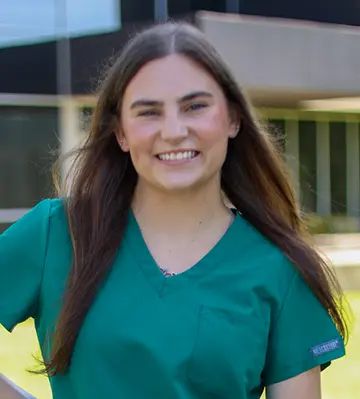Experience PJC
Paris Junior College is where opportunity meets ambition. Whether you’re preparing for a career, aiming for a four-year degree, or exploring new skills, PJC is here to help you achieve your goals.

Paris Main Campus
The main campus of Paris Junior College offers a welcoming, student-centered environment with a wide range of academic and workforce programs designed to support your goals.
Read more
Greenville
The Paris Junior College Greenville Center offers a variety of educational opportunities to support academic and career goals.
Read more
Sulphur Springs
A wide variety of technical, workforce and academic courses are offered, both days and evenings, at this center that prepare students for the workforce.
Read moreEvents
View All EventsRegular Dorm Move In opens today! Contact Housing for more information regarding move in!
These are the last days to register for the Fall term.
Dragon News
View All NewsLife at PJC
Fast Facts
100 Years
of Academic Excellence
7
Career Pathways
42
Programs to Choose