Microsoft Student Advantage Program
Published or Revised January 25, 2022
Important Note: Prior to Installation of Microsoft Office
You must uninstall any trial or old copies of Microsoft Office before installing this new version.
Installing Microsoft Office
After you have successfully removed any old versions of Office, you may click on this link to start the download process.
You will be required to provide your DragonMail email address as the username. For questions, reference the Activate Student Dragon Email web page for details.
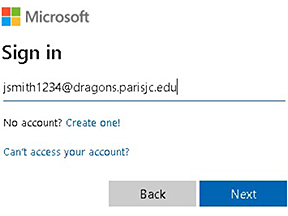 |
You have been assigned a password for Microsoft Office. The password is your birthday in a special format.
Password Example: If your birthdate is July 5, 1959, enter 05-Jul-59 (it is case sensitive and follows the format dd-Mmm-yy). If you have problems with your password, please contact the IT Helpdesk at helpdesk@parisjc.edu or 903-782-0496.
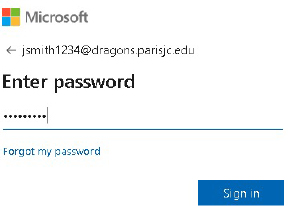 |
Once you have successfully signed in with your password, you will be directed to the screen below. Click "Install Office" and follow on-screen prompts to download/save Microsoft Office to your computer. After the download has completed, the installer/setup file will need to be opened/started.
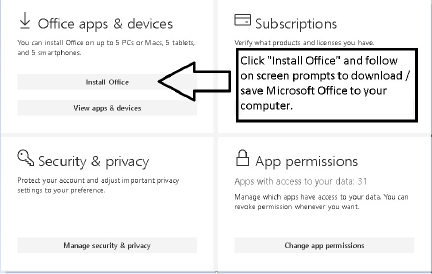 |
Please follow all screen prompts and instructions to complete the software installation.
If you have any issues or problems with these instructions, contact the IT Helpdesk.
